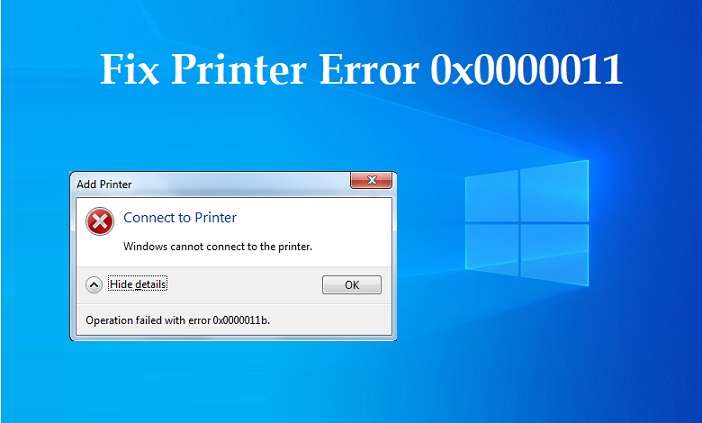Hi, if you are the one among those facing the recently raised Printer Error 0x0000011b, then you are at the right place. Here we’re going to give a quick/temporary and ultimate solution to this problem. But first, let us look into the causes for this “Operation Failed Windows cannot connect to the printer error 0x0000011b”.
Causes of Operation Failed Error 0x0000011b on Windows 10, 9, 8, & 7/Windows Server 2012, 2016 or 2019?
The reason for the above error is the latest security patch applied by Microsoft. There are different versions of the update for different Windows operating systems. Some of them are below:
- (KB5005565)
- (KB5005573)
- (KB890830)
- (KB5005565)
- (KB5005030)
If you can’t find in your system the updated versions in the above list try looking for the following recent Windows update versions. Once found remove them one by one and see if the error goes.
- 12-09-2021 – KB2310138 (Version 1.349.599.0)
- 14-09-2021 – KB2310138 (Version 1.349.704.0)
- 15-09-2021 – KB2310138 (Version 1.349.766.0)
- 15-09-2021 – KB890830 (v5.93)
When the update was released, Microsoft noted:
“This security update includes quality improvements. Among the main changes are the following: changes the default privilege requirement to install drivers when using Point and Print. After installing this update, you must have administrative privileges to install drivers. If you are using Point and Print, see KB5005652 (Changing Default Behavior for Dots and Print).”
How to Fix Windows Cannot Connect to the Printer Error 0x0000011b
To solve the Printer Error 0x0000011b quickly (and temporarily) we will uninstall this patch, as we explain below. And to permanently solve the problem (leaving the security patch), we must modify the policy that applies to all computers in the domain.
Quick and Temporary Solution to Error 0x0000011b
To fix the error, at least temporarily, it will be enough to uninstall the KB5005613 patch for W2012 or the KB5005030 patch for W2016 / 2019 or other versions listed above. To uninstall a patch we will access the Control Panel, to «Programs» – «Programs and features» – «Updates installed».
It will show us a list of Windows security updates installed on the system. Among them, there should be the «Security Update for Microsoft Windows (KB5005613/KB5005565 or any other patch based on your system), we will click on the right button of the mouse on it and we will choose« Uninstall »:

It will ask us for confirmation to carry out the uninstallation, we will press «Yes»:
Once uninstalled, it may ask to restart the system (in our case it was not necessary). And without doing anything else, the printers will work again.
However, this solution should NOT be final, since Windows servers and other Windows versions must be updated with the latest patches, for security. And precisely this patch that we have uninstalled solves some security problems with print queues. Therefore, as soon as possible, the update must be reinstalled and the definitive solution shown below must be applied.
Ultimate Solution for Printer Error 0x0000011b on Windows Print Server Printers
Once the operating system has been updated with all the patches to date, we can either disable this new behavior (not recommended for security reasons) or set the policy to configure and allow clients to selectively use Point and Print (only for one or multiple servers). Here’s how to do both.
If we want to disable this new behavior (not recommended) in Windows for print servers and Point and Print (connect printers from a print server to a client without having the drivers, which will be downloaded from the print server itself), in the Windows Server print server, we will access the configuration registry (Regedit), we will access the key:
“HKEY_LOCAL_MACHINE\System\CurrentControlSet\Control\Print”, add DWORD RpcAuthnLevelPrivacyEnabled = 0. Restart the Print Spooler, and you should be able to print.
When the Registry DWORD is set to RpcAuthnLevelPrivacyEnabled=1, Windows encrypts RPC communication with network printers and/or print servers. Performing the above is much faster than uninstalling the KB that was applied.
Thanks to Windows user BBaker32, for providing this fix.
We hope these solutions would help you fix the Printer Error 0x0000011b.