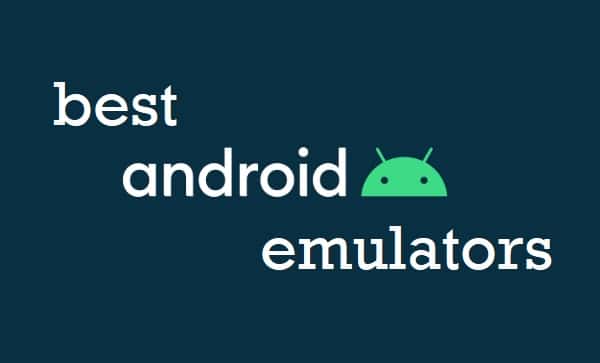If you are looking for the best Android emulators for PC, then you are at the right place. One of the best things about Android is that it can be installed on so many different devices, from phones and tablets to e-readers and TVs. But what if you prefer to use a PC over those other devices? It’s not an option out of the box, but it’s not impossible thanks to Android emulators.
For those of you who prefer to run Android apps on a PC, you can use Android emulators to install and run Android apps on your PC and Mac OS X devices. Some of the best Android emulators available are Andy, BlueStacks, Droid4X, Genymotion, KoPlayer, MEmu, and Nox App Player. Let’s take a look at their features and download links in detail below.
Here are the 9 best Android emulators for PC in 2022.
1) BlueStacks
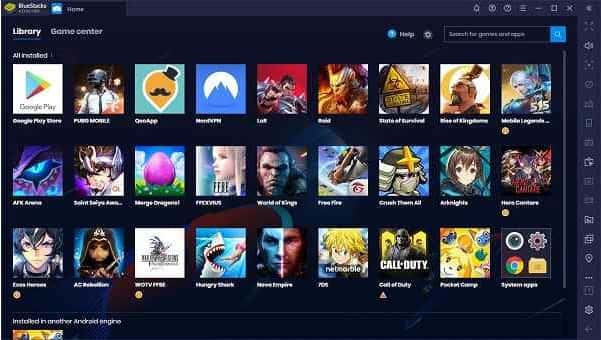
Despite being one of the newer options on our list, BlueStacks’ mobile app player already has more than 100 million users, and it’s easy to see why. It’s simple to use and compatible with both Windows and Mac computers. If you’re looking for a way to play games or run apps that would normally only be available on an Android device, then BlueStacks is worth checking out.
It’s available as a free download on both Mac and Windows platforms, but some in-app purchases are required if you want certain premium features (like Netflix). But at just $0.0067 per hour of use, it’s fairly affordable.
2) Droid4X
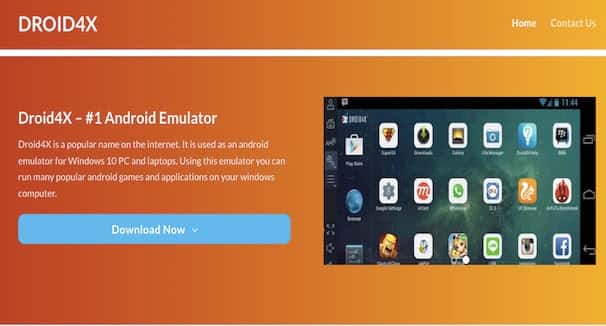
Droid4X is an easy-to-use Android emulator that allows you to run all your favorite apps right on your computer. Connect your controller and feel like you’re using a real phone or tablet—only better! Droid4X works on all Windows operating systems, so no matter what type of computer you have, you can turn it into a mini-Android device. You won’t have to worry about whether an app will work with Droid4X either; every single one is compatible with it!
3) Genymotion
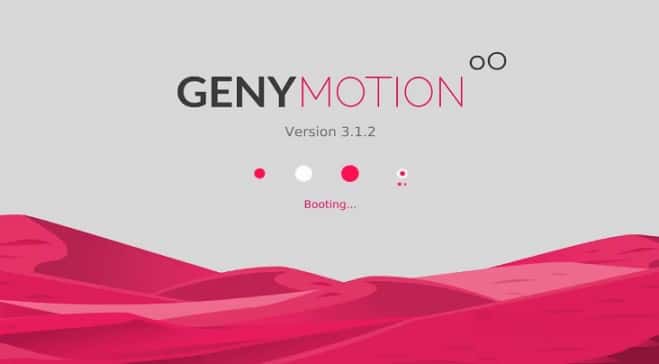 Genymotion is one of our favorite Android emulators, with a free option as well as premium version that comes with additional features. It has a user-friendly interface and can be used to test apps on multiple versions of Android, making it great for developers as well as end-users who just want to run some emulated apps on their computers. Download Genymotion here.
Genymotion is one of our favorite Android emulators, with a free option as well as premium version that comes with additional features. It has a user-friendly interface and can be used to test apps on multiple versions of Android, making it great for developers as well as end-users who just want to run some emulated apps on their computers. Download Genymotion here.
4) KoPlayer
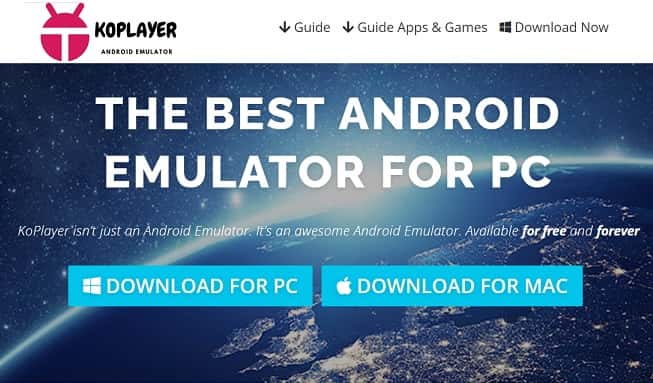
No Root Needed – KoPlayer is a powerful emulator that supports multi-touch controls and lets you install any Android app on your Windows computer. It’s easy to use, has an intuitive interface, and is based on open-source software. But what’s most notable about KoPlayer is its ability to support games without root access—this means that any game with touch screen controls can be played on your computer. Games can also be saved in progress, unlike some other emulators.
5) Memu Play
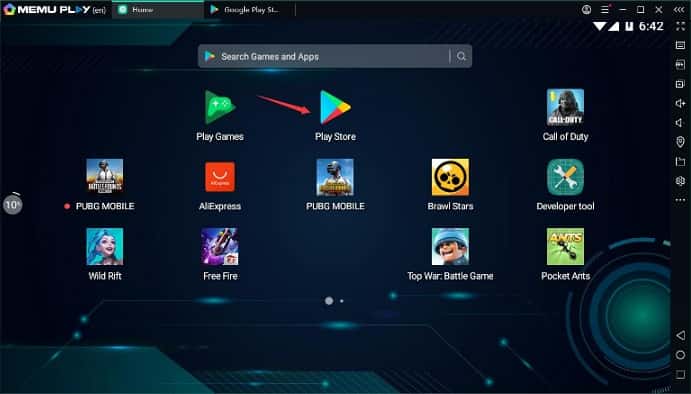
Memu Play is one of my personal favorites when it comes to Android emulators. It’s a simple emulator that has all your basics, but it also has gamepad support and even voice search which are great to have. Memu Play is only available on Windows operating systems.
6) Nox Player

The best emulator on our list, Nox Player is available on both Windows and Mac. It allows you to run almost any Android app or game without any issues. The interface looks really cool, it’s easy to set up and use. You can use your existing Google account to sign in with ease and there are no compatibility issues whatsoever (unlike some of its competition). Our only complaint?
7) Remix OS Player
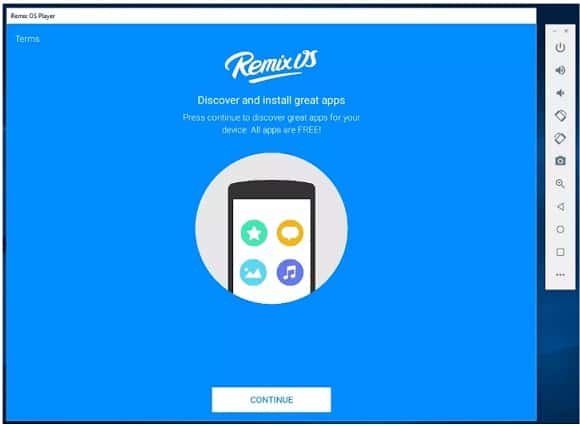
The most stable and easiest to use of all, Remix OS Player is a great choice for those looking to emulate Android on their Windows machine. Also great for gamers, as it has a built-in controller emulator.
8) Andy Player

Andy is a completely free Android emulator that lets you run Android apps and games on your desktop computer. It supports most gamepads and controllers, has a virtual keyboard, and integrates with Google Play Store.
9) Windroy
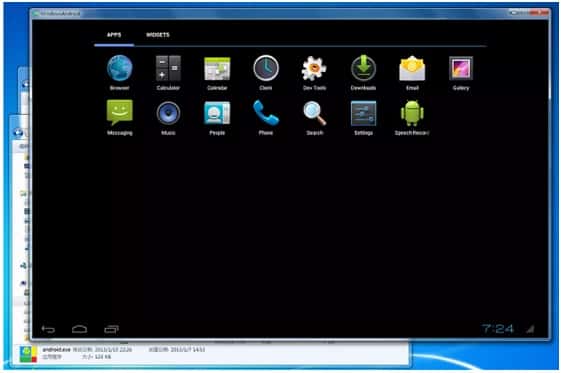
Windroy is a free Android emulator that allows you to run apps and games made for mobile devices on your computer. It has an easy-to-use interface and supports two-finger touch gestures. So it’s an excellent way to get your favorite apps on your desktop or laptop. You can install the Google Play store, then access its millions of apps through Windroy—though some may not work as intended or at all.