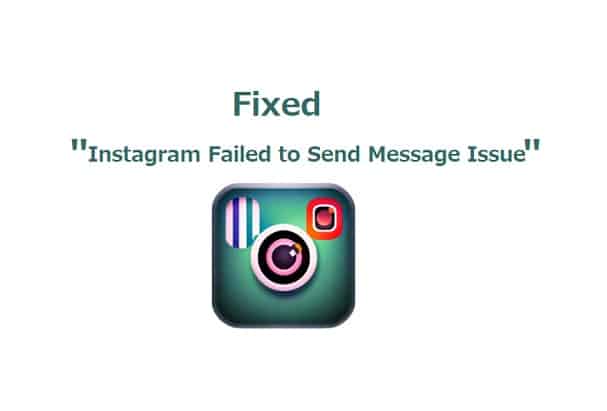Instagram is a popular social media platform used for sharing photos, videos, and messages with friends and followers. However, users may sometimes encounter issues when sending messages, such as the “Failed to Send Message” error.
If you’re having trouble sending messages on Instagram, here are a few steps you can try to resolve the issue,
7 Ways to Fix Instagram Failed to Send Message Issue
- Check your internet connection: Make sure your device is connected to a strong and stable network.
- Update the app: Go to the App Store or Google Play Store and check if there’s an available update for the Instagram app.
- Restart the app: Close the app and restart it to refresh the connection.
- Log out and log back in: Log out of your account, then log back in to refresh the connection to the server.
- Check if you’re blocked: If you’re unable to send messages to a particular user, they may have blocked you. Sometimes Instagram also blocks some users for unnatural activities.
- Try force stopping:
- Force stop the app on an Android device: Go to “Settings” > “Apps” > “Instagram” > “Force Stop.”
- On an iOS device: Double-click the Home button, swipe left or right to find the Instagram app, then swipe up on the app’s preview to close it.
7. Clear cache data:
- On an Android device: Go to “Settings” > “Apps” > “Instagram” > “Storage” > “Clear Cache.”
- On an iOS device: There is no option to clear cache data for individual apps. You can try uninstalling and reinstalling the app.
Conclusion
If you’re experiencing this issue, there are a few steps you can try to resolve it, such as checking your internet connection, updating the app, restarting the app, logging out and back in, and checking if you’ve been blocked. If these steps do not resolve the issue, you may need to reach out to Instagram support for further assistance.